BenQ MX666+ Bedienungsanleitung
Stöbern Sie online oder laden Sie Bedienungsanleitung nach Datenprojektoren BenQ MX666+ herunter. Benq MX666+ Benutzerhandbuch
- Seite / 67
- Inhaltsverzeichnis
- FEHLERBEHEBUNG
- LESEZEICHEN
- MX666+/MW665+ 1
- Digital Projector 1
- User Manual 1
- Ta b l e o f c o nte n t s 2
- Important safety instructions 3
- (10000 feet) 5
- (0 feet) 5
- Introduction 7
- Shipping contents 8
- Projector exterior view 9
- Controls and functions 10
- Remote control (MX666+) 11
- (MX666+) 12
- Positioning your projector 16
- Projection dimensions 17
- Connection 19
- Connecting audio 20
- Operation 22
- Adjusting the projected image 23
- Correcting keystone 24
- Position 25
- Language 25
- Securing the projector 26
- 255 255 255 255 27
- Switching input signal 28
- Selecting the aspect ratio 29
- to highlight Aspect Ratio 30
- About the aspect ratio 31
- Optimizing the image 32
- 3D Color Management 34
- Selection Description 35
- Remote paging operations 36
- Freezing the image 36
- Hiding the image 37
- Locking control keys 37
- Adjusting the sound 38
- Using the test pattern 38
- Using the teaching templates 39
- Presenting from a USB Reader 40
- Shutting down the projector 41
- Direct power off 41
- Menu operation 42
- Main menu Sub-menu Options 43
- Operation44 44
- Operation 45 45
- Description of each menu 46
- Function Description 47
- Teaching 47
- Template 47
- 1. DISPLAY menu 47
- Maintenance 53
- Lamp information 54
- Timing of replacing the lamp 55
- Replacing the lamp 56
- Resetting the lamp timer 58
- Indicators 59
- Troubleshooting 60
- Specifications 61
- Dimensions 62
- Ceiling mount installation 62
- Timing chart 63
- Specifications64 64
- Specifications 65 65
- Specifications66 66
- Limited warranty 67
- Copyright 67
- Disclaimer 67
Inhaltsverzeichnis
MX666+/MW665+Digital ProjectorUser Manual
Introduction10Controls and functionsProjector1. Focus ringAdjusts the focus of the projected image.2. Zoom ringAdjusts the size of the image.3. IR rem
Introduction 11Remote control (MX666+)1. ON/ OFFToggles the projector between standby mode and on.2. Source selection buttons (COMPUTER 1, COMPUTER 2,
Introduction12Controlling your smart device with the remote control (MX666+)When the projector projects the content from your MHL compatible smart dev
Introduction 13Remote control (MW665+ and for Japan)1. POWERToggles the projector between standby mode and on.2. InfoShows the status information of
Introduction14Remote control effective rangeThe remote control must be held at an angle within 30 degrees perpendicular to the projector's IR rem
Introduction 15Replacing the remote control batteries1. To open the battery cover, turn the remote control over to view its back, push on the finger g
Positioning your projector16Positioning your projectorChoosing a locationYour projector is designed to be installed in one of four possible installati
Positioning your projector 17Obtaining a preferred projected image sizeThe distance from the projector lens to the screen, the zoom setting, and the v
Positioning your projector18MW665+The screen aspect ratio is 16:10 and the projected picture is in a 16:10 aspect ratioFor example, if you are using a
Connection 19ConnectionWhen connecting a signal source to the projector, be sure to:1. Turn all equipment off before making any connections.2. Use the
Table of contents2Ta b l e o f c o nte n t sImportant safety instructions ... 3Introduction... 7Proje
Connection20 • Many notebooks do not turn on their external video ports when connected to a projector. Usually a key combo like FN + F3 or CRT/LCD ke
Connection 21• If the selected video image is not displayed after the projector is turned on and the correct video source has been selected, check th
Operation22OperationStarting up the projector1. Plug the power cord into the projector and into a power outlet. Turn on the power outlet switch (where
Operation 23Adjusting the projected imageAdjusting the projection angleThe projector is equipped with 1 quick-release adjuster foot and 1 rear adjuste
Operation24Correcting keystoneKeystoning refers to the situation where the projected image is noticeably wider at either the top or bottom. It occurs
Operation 25Using the menusThe projector is equipped with On-Screen Display (OSD) menus for making various adjustments and settings.The OSD screenshot
Operation26Securing the projectorUsing a security cable lockThe projector has to be installed in a safe place to prevent theft. Otherwise, purchase a
Operation 27If you forget the passwordIf the password function is activated, you will be asked to enter the six-digit password every time you turn on
Operation28Disabling the password functionTo disable password protection, go back to the SYSTEM SETUP: Advanced > Security Settings > Change Sec
Operation 29Changing Color SpaceIn the unlikely event that you connect the projector to a DVD player via the projector’s HDMI/MHL or HDMI input and th
Important safety instructions 3Important safety instructionsYour projector is designed and tested to meet the latest standards for safety of informati
Operation302. Press ASPECT repeatedly to select an aspect ratio to suit the format of the video signal and your display requirements.• Using the OSD
Operation 31About the aspect ratio• In the pictures below, the black portions are inactive areas and the white portions are active areas.• OSD menus
Operation32Optimizing the imageUsing Wall ColorIn the situation where you are projecting onto a colored surface such as a painted wall which may not b
Operation 336. Press to select a menu item to be changed and adjust the value with / . See "Fine-tuning the image quality in user modes"
Operation34Setting a preferred color temperatureTo set a preferred color temperature:1. Highlight Color Temperature and select Warm, Normal or Cool by
Operation 35Please refer to the illustration to the right for how the colors relate to each other.For example, if you select Red and set its range at
Operation364. Press to highlight Timer Position and set the timer position by pressing /.5. Press to highlight Timer Counting Direction and select
Operation 37Hiding the imageIn order to draw the audience's full attention to the presenter, you can use ECO BLANK on the projector or remote con
Operation38symptoms. However, this is not to state that this projector can operate under any and all harsh or extreme conditions.Adjusting the soundTh
Operation 39Using the teaching templatesThe projector provides several preset patterns for various teaching purposes. To activate the pattern:1. Open
Important safety instructions4 Safety Instructions (Continued)7. The lamp becomes extremely hot during operation. Allow the projector to cool for app
Operation40Presenting from a USB ReaderThis feature allows you to browse the image and document files stored on a USB flash drive connected to the pro
Operation 41Shutting down the projector1. Press POWER or OFF and a confirmation message will display prompting you. If you don't respond in a
Operation42Menu operationMenu systemPlease note that the on-screen display (OSD) menus vary according to the signal type selected and the projector mo
Operation 43Main menu Sub-menu Options4. SYSTEM SETUP: BasicPresentation TimerTimer Period 1~240 minutesTimer Display Always/3 min/2 min/1 min/NeverTi
Operation44 Main menu Sub-menu Options5. SYSTEM SETUP: AdvancedHigh Altitude Mode On/OffAudio SettingsMute On/OffVolumePower On/Off Ring ToneOn/OffLam
Operation 45Note that the menu items are available when the projector detects at least one valid signal. If there is no equipment connected to the pro
Operation46Description of each menu Function DescriptionWall ColorCorrects the projected picture’s color when the projection surface is not white. See
Operation 47Function Description3DThis projector features a 3D function which enables you to enjoy the 3D movies, videos, and sporting events in a mor
Operation48Function DescriptionPicture ModePre-defined picture modes are provided so you can optimize your projector image set-up to suit your program
Operation 49Function DescriptionPresentation TimerReminds the presenter to finish the presentation within a certain time frame. See "Setting the
Important safety instructions 5 Safety Instructions (Continued)13. Do not place this projector in any of the following environments.- Space that is
Operation50Function DescriptionRemote ReceiverAllows you to enable all the remote receivers or one specific remote receiver on the projector.Panel Key
Operation 51 Function DescriptionBaud RateSelects a baud rate that is identical with your computer’s so that you can connect the projector using a sui
Operation52Function DescriptionNetwork SettingsSee BenQ Network Projector Operation Guide for details.Reset All SettingsReturns all settings to the fa
Maintenance 53MaintenanceCare of the projectorYour projector needs little maintenance. The only thing you need to do on a regular basis is to keep the
Maintenance54Lamp informationGetting to know the lamp hourWhen the projector is in operation, the duration (in hours) of lamp usage is automatically c
Maintenance 55Timing of replacing the lampWhen the Lamp indicator lights up red or a message appears suggesting it is time to replace the lamp, please
Maintenance56Replacing the lamp• To reduce the risk of electrical shock, always turn the projector off and disconnect the power cord before changing
Maintenance 5712. Connect the power and restart the projector.Do not turn the power on with the lamp cover removed. 6. Use the handle to slowly pull t
Maintenance58Resetting the lamp timer13. After the startup logo, open the On-Screen Display (OSD) menu. Go to the SYSTEM SETUP: Advanced > Lamp Set
Maintenance 59IndicatorsLight Status & DescriptionPower eventsOrange Off OffStand-by modeGreen FlashingOff OffPowering upGreen Off OffNormal opera
Important safety instructions6Safety Instructions (Continued)17. Do not step on the projector or place any objects upon it. Besides probable physical
Troubleshooting60TroubleshootingThe projector does not turn on.No pictureBlurred imageRemote control does not workThe password is incorrectCause Remed
Specifications 61SpecificationsProjector specificationsAll specifications are subject to change without notice.OpticalResolution1024 x 768 XGA (MX666+
Specifications62Dimensions311.8 mm (W) x 104.07 mm (H) x 244.1 mm (D)Ceiling mount installation311.8244.1104.07Unit: mm1372311580625.95127.70577.7537.
Specifications 63Timing chartSupported timing for PC input• *Supported timing for 3D signal in Frame Sequential, Top Bottom and Side by Side formats.
Specifications64Supported timing for HDMI (HDCP) input• *Supported timing for 3D signal in Frame Sequential, Top Bottom and Side by Side formats.**Su
Specifications 65*Supported timing for 3D signal in Frame Sequential format.**Supported timing for 3D signal in Top Bottom, Frame Packing and Side by
Specifications66Supported timing for Component-YPbPr input• *Supported timing for 3D signal in Frame Sequential format.• Displaying a 1080i(1125i)@6
Warranty and Copyright information 67Warranty and Copyright informationLimited warrantyBenQ warrants this product against any defects in material and
Introduction 7IntroductionProjector featuresThe projector offers the following features• SmartEco™ starts your dynamic power savingThe SmartEco™ tech
Introduction8Shipping contentsCarefully unpack and verify that you have all of the items shown below. If any of these items are missing, please contac
Introduction 9Projector exterior view1. External control panel(See "Controls and functions" on page 10 for details.)2. Lamp cover3. Vent (he

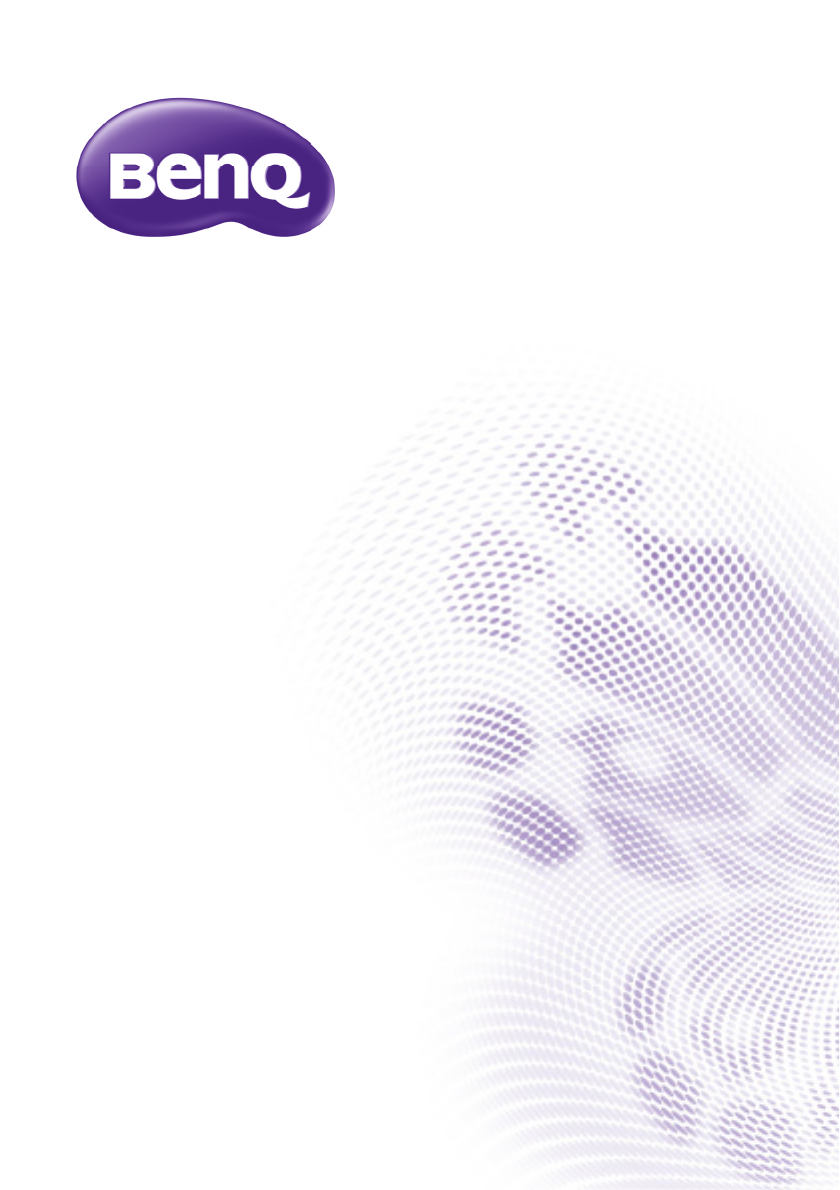
 (77 Seiten)
(77 Seiten)
 (122 Seiten)
(122 Seiten)







Kommentare zu diesen Handbüchern